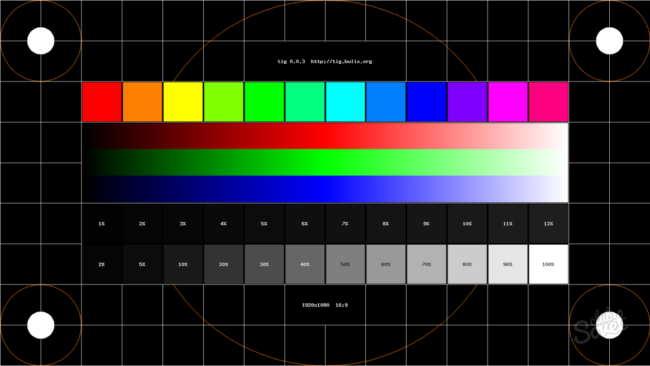How to recover data from a USB stick or memory card after formatting
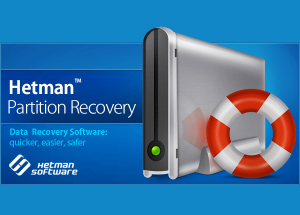 Probably, everyone faced a situation when, after connecting a USB flash drive, memory card or even an external hard drive to the computer, a message appeared saying that they need to be formatted? How to recover data from such a device?
Probably, everyone faced a situation when, after connecting a USB flash drive, memory card or even an external hard drive to the computer, a message appeared saying that they need to be formatted? How to recover data from such a device?
USB flash drive or memory card error
Probably, everyone faced a situation when, after connecting a USB flash drive, memory card or even an external hard drive to the computer, a message appeared that “To use the drive in drive E: first format it. Do you want to format it? ”
Windows message about formatting required
Or, when trying to open the device in the “This computer” folder, did the computer give an error saying that it could not recognize the device or driver?
Windows device discovery error
There may be several reasons for this. For example, if the operating system is damaged by viruses or the device driver is damaged as a result of a failure of some operation, damage to the file system of the storage medium or improper use of the device.
In any of these cases, error correction is possible by simply formatting the USB flash drive or memory card. But very often there is not even a question of restoring operability to the information carrier – the information stored on it, which will be deleted as a result of formatting, is of much greater value.
Is data recovery possible?
Most people believe that after formatting the storage medium, the data from it will be permanently deleted. But it is not so.
The fact is that when deleting files, the system does not erase them, but simply designates them as deleted. After which they become invisible to the user, but information about them is stored in the device until it is overwritten by other files.
Regarding formatting: on any storage medium there is a file table with which the device can find the files stored on it. As a result of formatting a flash drive or memory card, the system simply marks the files in the file table as deleted or clears it. Without a file table, you cannot see your files, but they are stored on the device until they are overwritten by other files and, accordingly, are recoverable.
Recovering data from a device that needs formatting
Recovery of information after formatting an HDD, files from a formatted device or one that requires formatting, can be done using specialized data recovery programs that detect and restore files by their signatures, without using a file table.
Consider this process step by step on the example of a program for recovering data from a hard drive – Hetman Partition Recovery.
First of all, download and install the program on your computer, and then run it. Hetman Partition Recovery will display all the local and physical disks of this computer according to the sample “This computer” folder.
The main window of the data recovery program
Select a drive when you try to open which displays an error with the requirement to format it and double-click on it (in our case, it is “Removable Disk (E), USB-stick). You will be asked to select the type of analysis you need. We recommend choosing “Full Analysis”.
Recovery Analysis Selection
After clicking the “Next” button, the analysis process will start. Wait for it to finish. Depending on the scanned volume, this process can take from several minutes to several hours.
File system analysis
After the flash drive analysis process is complete, click the Finish button and the program will display the detected files to you. The “Deep Analysis” folder contains files by format. In the folder “Deleted and found” are files that have already been deleted from the flash drive at the time of its failure.
Regardless of the file format, transfer the files you want to restore to the recovery list and click “Restore.”
File Preview Window
Select the desired method for saving files, specify the path to restore and wait for the file to be saved.